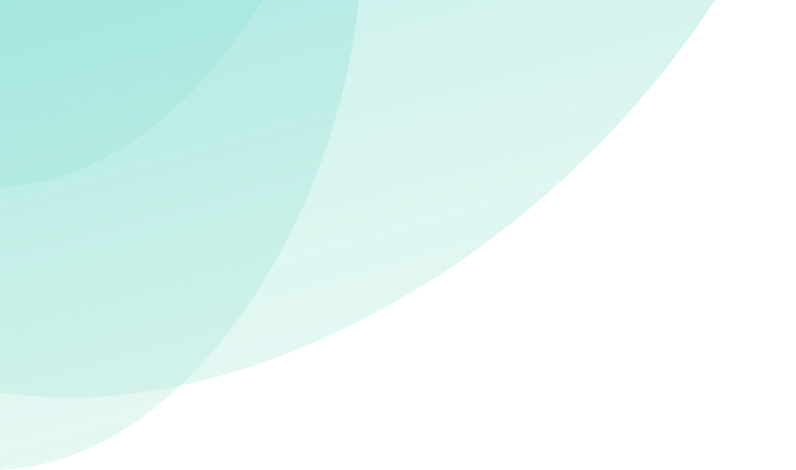Picture a cold stormy night. You’re laying in bed, snuggled up under the covers and about to start binge watching Money Heist from season 1 because your friends can’t stop raving about it.
To enter a complete state of comfort, there’s one final thing you need to do and that’s to get the heater cranking. You reach over, grab the remote and press the on button.. Nothing happens.
No beep sounds like it’s turning on, vents aren’t moving and the lights aren’t coming on. Argh!!
Is it the remote or AC unit? In most circumstances, it’s usually the remote and 9 times out of 10, you’ll be able to fix it on the spot.
So before you get up out of your blanket burrito and start tinkering with the system, here are some simple ways to troubleshoot your AC remote.
Kanie 1. Are you close enough to the AC unit?
When you point the remote control at the AC system and press the on button with no response, you might be too far from the unit. In some cases, certain systems require a minimum sensor distance of 6 metres or so.
- Pusad Move a little closer to the unit and try pressing the on button again.
- Make sure there’s no furniture between you and the units interface. There needs to be a clear path from the sensor on the remote control to the unit’s interface.
- Ensure the sensors on both the remote and air conditioning system don’t have any dirt or grime on them as it can prevent the signal from being received. Simply give it a quick wipe with a damp cloth or antibacterial wipe.
2. Check the batteries
Just like how you’d open up the back of a TV remote to rearrange the batteries, the same can be done with the AC remote.
- Turn over the remote control and slide the back cover off. Rearrange the batteries and try again.
- If this doesn’t work, chuck out the old batteries and replace them with new ones.
- On most system remote controls, when the batteries are flat, a message will be displayed on the remote controller display. When this icon appears, it’s time to change the batteries.
3. Check the polarity of the batteries
If you’ve just popped in new batteries and it still doesn’t work, slide off the back cover and check the polarity.
- You’ll find the polarities inside of the battery chamber on the back of the remote. It is either printed or embossed “+” and “-” symbols and usually outlines the battery.
- These symbols indicate how to insert the batteries and which way they are facing. If it’s anything other than what is instructed, the remote won’t work.
- Remove the batteries and reinsert them according to the correct polarities instructed inside the battery chamber. (Inserting the batteries Infographic?)
- If it still doesn’t work even after inserting the batteries the right way, there could be dirt or blockage between the batteries and the metal contacts. Slide the back cover off again, remove batteries and clean out any dirt or dust on the contacts using a cotton swab dipped in isopropyl alcohol.
4. Check the remote control settings
In some cases, it boils down to user error — do you know what buttons to push? Inadvertently pressing the wrong button on the remote control can cause a few problems, such as the motion-detection capabilities where the system will turn off if no one is in the room to save energy.
- Bust out the trusty user manual (if you can find it) and familiarise yourself with the buttons on the remote control and what functions they serve, and how to use it properly.
When to call in the experts
If you’ve tried all the above and your remote still isn’t working properly there might be an issue with the sensor. A malfunctioning LED sensor at the tip of the remote sends command signals to the sensor on the interface of the AC unit. If the remote control is dropped or squashed, it can knock the sensor out of place.
If you’re experiencing problems with your AC remote control, All Air Services is here to help. Contact our friendly team today for an absolute all-year-comfort solution whether you need AC repairs at home or AC servicing done at the office.